App Configuration
Introduction
App Configuration allows app developers to include configuration options that enable Benchling users to customize their app experience. Configuration options can include Benchling dependencies like schemas, folders, and projects, as well as generic types like text, integers, and checkboxes. Configuration options can empower Benchling users to get an app up and running, or customize how the app functions without requiring work from the app developer.
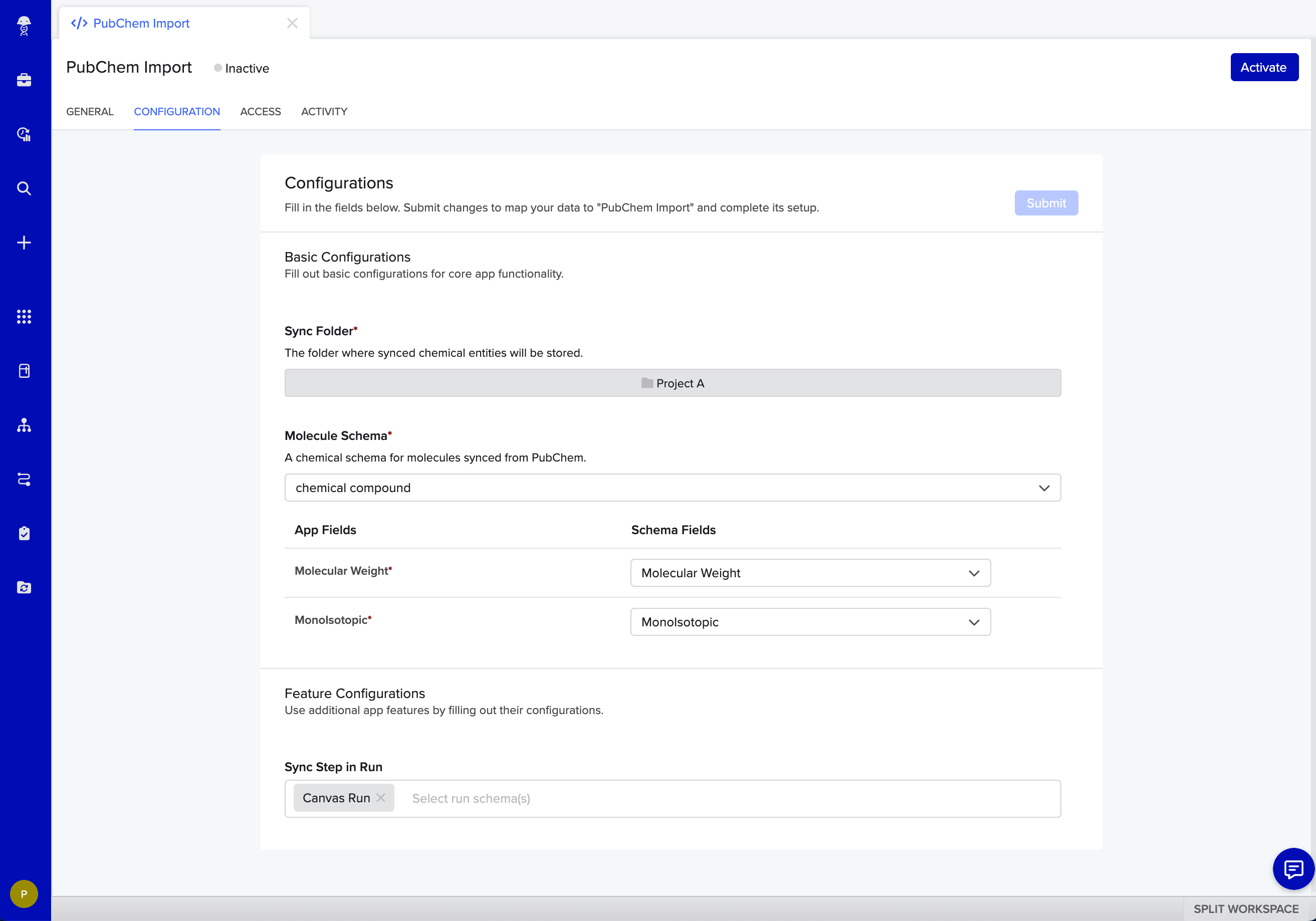
Example of an app with app configuration
Adding app config to an app
The shape of the app config is added to an app via the app's manifest.
While developing a Benchling app doesn’t technically require a manifest, using app framework features like app configuration or app canvas currently requires uploading a manifest via the UI or the API.
Setting config values
Admins can set the config values in the Configuration tab within the App Workspace.
The App Workspace is the public face of an app in Benchling. All users on a tenant can access it through the sidebar menu under Connections > Apps.
The App Workspace is where users will be directed anytime they click on the app in other parts of Benchling.
All apps have a homepage once created on a Benchling tenant, but only apps that have included app configuration in their app manifest will have a configuration page.
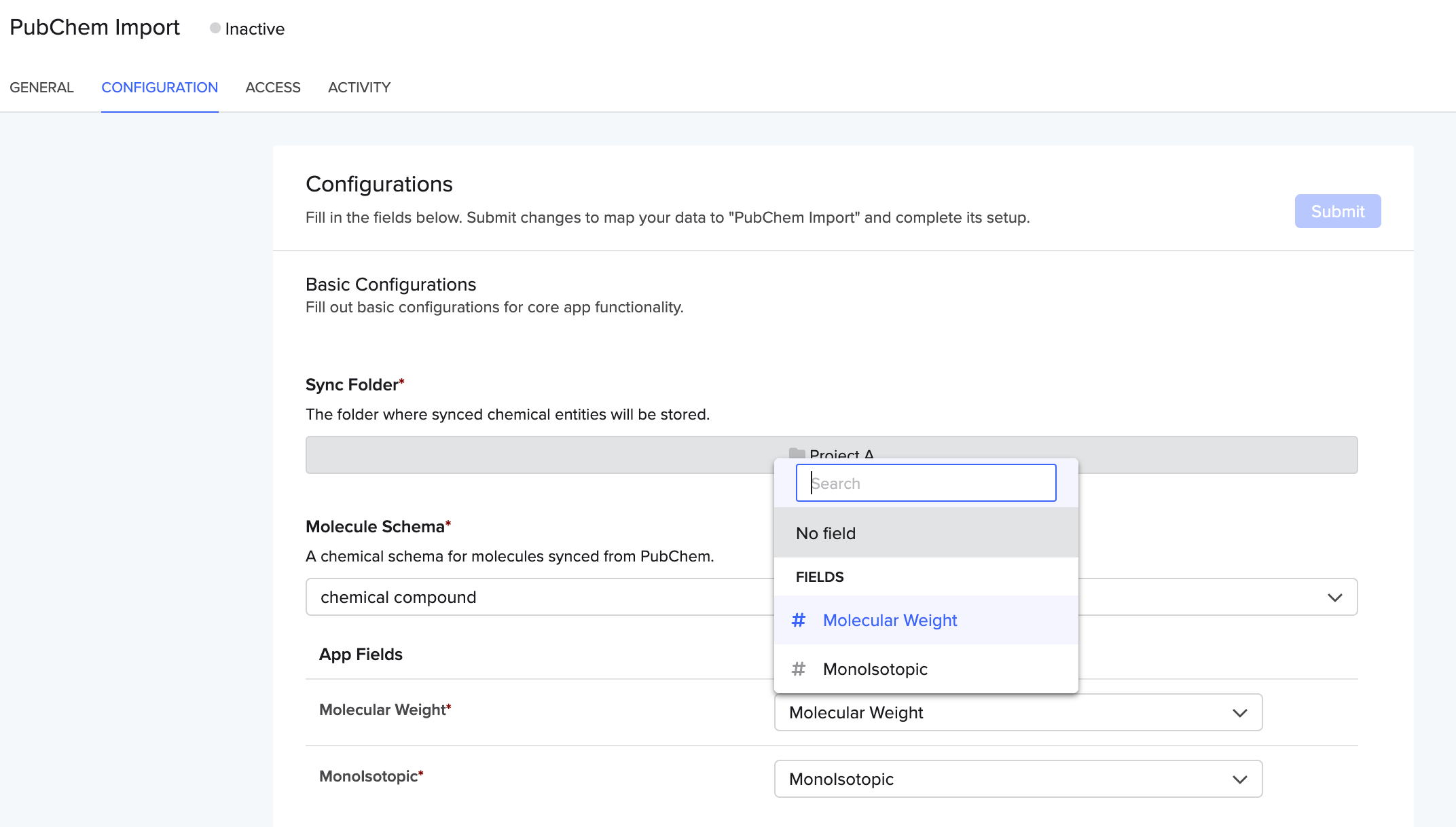
Selecting a schema to map to the "Molecule Schema" field provided through the app manifest.
Updated about 1 year ago
